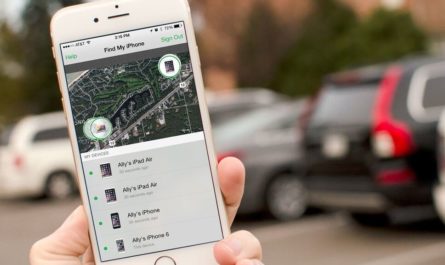If your headphone microphone suddenly stopped working, there are two explanations for this - a mechanical or system malfunction. The first one most often manifests itself suddenly, after some time of successful use of the headset. As for the second, it makes itself felt over time, it is often preceded by reinstalling drivers, updating software, installing new applications.
What if the microphone doesn't work? If repair in a workshop is required to eliminate mechanical damage, then you can try to deal with system malfunctions yourself:
👑Popular headphones👑

The main causes of microphone malfunctions on headphones
Why doesn't the microphone on the headphones work? Most often, he refuses to serve for the following reasons:
- The necessary settings on a computer, laptop or smartphone are knocked down.
- The headset is not properly connected to a different port.
- The headphones themselves with the microphone are technically faulty.
- The headset you are using is not compatible with the device or its operating system.
- Defective sockets, ports, plugs.
- The system does not have the required audio drivers.
- The computer has been exposed to a virus infection.
Read also: Rating of the best wireless headphones
Let's figure out what to do if the microphone doesn't work.
Checking microphone operation
So, the microphone on the headphones does not work. The first step is to make sure that all the required sound card drivers are installed and updated to the latest version. Usually they are included in the standard software package, but they can "remove themselves" when updating or installing the system.
To check for the correct drivers on your computer, do the following:
- Go to "Device Manager".
- Navigate to the subheading Sound and Game Controllers.
- A list of drivers will open before you.
- Activate their automatic update.
- If no drivers are available, find and install standard Realtek HD Audio.
Read also: Best microphones of this year
Microphone not working on Windows headphones? Another common reason why this equipment suddenly stops functioning normally is a general system failure. This is where consistent diagnostics will help:
- If you have a wireless headset, check the status of the Bluetooth module. Activate it or update installed drivers if necessary.
- Right-click on the speaker icon in the system tray.
- Stop at the item "Recorders".
- The microphone you are looking for should be there - make sure that there is a green checkbox on its icon, and the headset itself is selected as the default device.

You have Windows 10: the microphone on the headphones is not working. Make sure no sound is actually being recorded. To do this on Windows computers and laptops:
- Connect a headset to the device.
- Go to "Start": All programs - Standard.
- Select the Sound Recorder application.
- Click on the voice recorder activation button.
- Speak a few words into the microphone.
- Finish recording and listen - if there is no sound, the problem really exists.
Microphone not working when headphones are connected? Another easy way to check if your microphone is working:
- Make sure the browser you are using has access to the device.
- Go to the webcammictest website.
- Click on Test Microphone.
- Say a few phrases - if the indicator on the screen starts to fluctuate, the device is working.Otherwise, the computer "does not see" it.
Setting the microphone to function correctly
Headphone microphone not working: what to do? To avoid problems with it when using, you must correctly configure the headset on the computer:
- On the system tray, click on the speaker icon.
- Go to the "Mixer" menu.
- Check that the connected headset is displayed here and go back to the home screen.
- Right-click on the same speaker icon.
- In the menu that appears, stop the selection on "Recorders".
- Double click on the desired microphone.
- Go to the "Levels" tab and adjust the sliders so that the sound suits you.
- Finally, in the same "Recorders" select the configured microphone with the default headset.
Read also: Rating of the best TWS headphones
But still the microphone on the headphones does not work on the computer. Here you need to deal with the drivers:
- Connect your device to your computer or laptop.
- If you have a disk, flash drive with drivers, connect the media.
- Otherwise, go to the official website of the headphone manufacturer, select your model from the list and download the latest drivers.
- Run the standard installation wizard, follow the instructions on the display.
- Complete the process, reboot the system, and then test the microphone again.

Mechanical causes of headphone microphone failure
Headphone microphone stopped working? It cannot be ruled out that the device has ceased to function correctly due to mechanical damage:
- Contaminated contacts. The reason is long storage, occasional contamination with dust or wet environments. Even with the naked eye, you will see dust lumps, greenish or brown oxidation marks in sockets or plugs. Such interference disrupts normal electrical contact, causing the headset to malfunction. The dirt is carefully removed with a toothpick or a piece of pointed wire.
- Faulty wires. In 90% of cases, the case will be in violation of the integrity of the electrical network. If you have a similar experience, examine the device with a multimeter, carry out the necessary work with a soldering iron.
Read also: Rating of the best headphones for the phone
👑Popular headphones with microphone👑
What if my wireless headset doesn't work?
Is your microphone not working on your headphones? The first step is to check if the hardware is really faulty. On a computer, they do it like this:
- Click on the speaker icon in the system line.
- Select Open Sound Options.
- Search for "Bluetooth and Others".
- In the "Sound" section, your headphones should be displayed, and next to them the signature "Connected voice ..."
- Go to the "Sound Control Panel".
- Go down to the "Recording" tab.
- Make sure the correct microphone is selected as the default device.
- Next to its name, you will notice a scale: start talking into the headset or tap it with your fingers. If the microphone is working, the scale will begin to fill with color.
What if the microphone of the headphones on the laptop does not work? There are several ways to solve problems with a microphone from wireless equipment. Most often, in the "Settings" section "Bluetooth and others" next to the name of the headset, only the inscription "Connected music" or the sign "Disconnected", "Interrupted connection" pops up. In such cases, proceed as follows:
- In the "Bluetooth and others" section, remove the headphones.
- Reboot the computer.
- They turn on the bluetooth modules on the computer, and then on the headset - connect the devices.
- If in the “Recording” tab the status “Disabled” is still near the “Headset”, activate it by right-clicking and selecting “Enable”.
- If the message "Connection interrupted" appears, click on the name of the PCM microphone, select "Connect" in the menu that appears.
Read also: The best headphones for your computer

Has the microphone on the headphones stopped working? You can act through the classic "Control Panel":
- Navigate to Hardware and Sound and then Devices and Printers.
- Click on the name of the headphone RMB, select "Properties".
- Go to the "Services" tab and check the boxes for all bluetooth services, then click "Apply".
- Update the drivers for the bluetooth module.
If the microphone does not want to work with a certain application, proceed as follows:
- Enter "Parameters", in the search line enter "Microphone".
- Stop at Microphone Privacy Settings.
- Check on "Allow applications to access the microphone."
- In the list that appears, check that the headset is accessible to the required programs.
Read also: The best headphones for music

General tips for troubleshooting microphone problems
Headphone microphone not working on your phone? Here are some simple general guidelines to help you get your headset back on track:
- Restart your laptop, smartphone, or computer.
- Disconnect and reconnect the device.
- Update your existing audio drivers.
- Run your antivirus software.
- If the microphone continues to be inactive, test it on another compatible device.