In today's article we will tell how to connect a microphone to a computer through:
And for laptop owners - how to connect a microphone to a laptop through:
We will analyze separately how to connect a phone microphone to a computer.

How to connect a microphone to a PC
All modern PC models support microphone sound recording. Sounds are captured by means of both internal and external audio cards. Inside this element is a DAC capable of converting an analog signal into a digital one. Sound recording is carried out in .wav... You can install special applications to convert the sound to a more familiar sound .mp3.
Read also: Best inexpensive microphones
Before connecting your microphone to your Windows computer, we recommend that you check if the correct drivers are installed on your computer for the latest releases. Especially if the connection does not take place through the socket on the front panel of the system unit.
Also remember to take a precaution before connecting the microphone to your karaoke computer: check both the PC and the microphone for impedance compatibility. The standard allowable spacing for many sound cards is 200-1500 ohms. If the value is higher, then it is recommended to connect the devices either through a DAC or through external receivers.
Classic wired microphone connection
How can I connect a microphone to my computer? A wired recording headset is connected to the MIC IN port of the sound card. You can identify it by its pink tint, as well as by the microphone icon.
Please note that the audio jack on computers is standard 3.5mm. If the microphone plug is 6.5mm, an adapter is required for the bundle. A number of headset manufacturers take care of this need in advance - see if there is an adapter included with the microphone.
How do I connect my microphone to my computer correctly? Some modern computers have audio cards with so-called "hybrid" inputs. This is very convenient: you can connect a microphone to any jack. But then, when installing the driver, headset software, do not forget to indicate the connector to which you connected the device.
How to connect a microphone from headphones to a computer? Place the plug into the hybrid input.
Read also: TOP headphones with a good microphone

Wireless link
Let's take a look at how to connect a wireless microphone to your computer. Connecting such a headset to a PC is possible when the PC is equipped with a Bluetooth module of standard 2.1 or later. If with wired models it is enough to just plug the plug into the port, then the connection is somewhat more complicated.
So, how to connect a microphone to your Windows 10 computer:
- Activate the Bluetooth module. The most convenient way to do this is by pressing the Fn and F.
- Expand the "Notification Panel".
- Right click on the Bluetooth symbol.
- Select Open Options.
- Click on "Add".
- Check Bluetooth.
- Turn on the headset, make sure it is ready for pairing.
- Wait while the computer detects the device.
- If necessary, enter the pairing passcode.
Some wireless microphones come with their own Bluetooth modules. If available, it is not necessary for the computer to have its own bluetooth transmitter. It is enough to connect such an external module to the USB port, install the necessary drivers and software. Then turn on the headset, check that it has established a connection with the Bluetooth receiver - and start testing the sound recording.
Connecting a microphone to a PC via a USB port
Microphones stand out separately, which integrate with a computer exclusively via USB - they are not equipped with 3.5 or 6.5 mm connectors. This is a very convenient option for users who do not want to equip a computer with an audio card - the headset is equipped with its own sound card with MIC IN support.
How do I connect a microphone to my computer via USB? You need to put the plug into the port and proceed to install the necessary software and drivers.
If you are wondering how to connect a microphone in the headphones to a computer when the headset has a USB plug, then you just need to connect it to the desired port and install drivers if necessary.
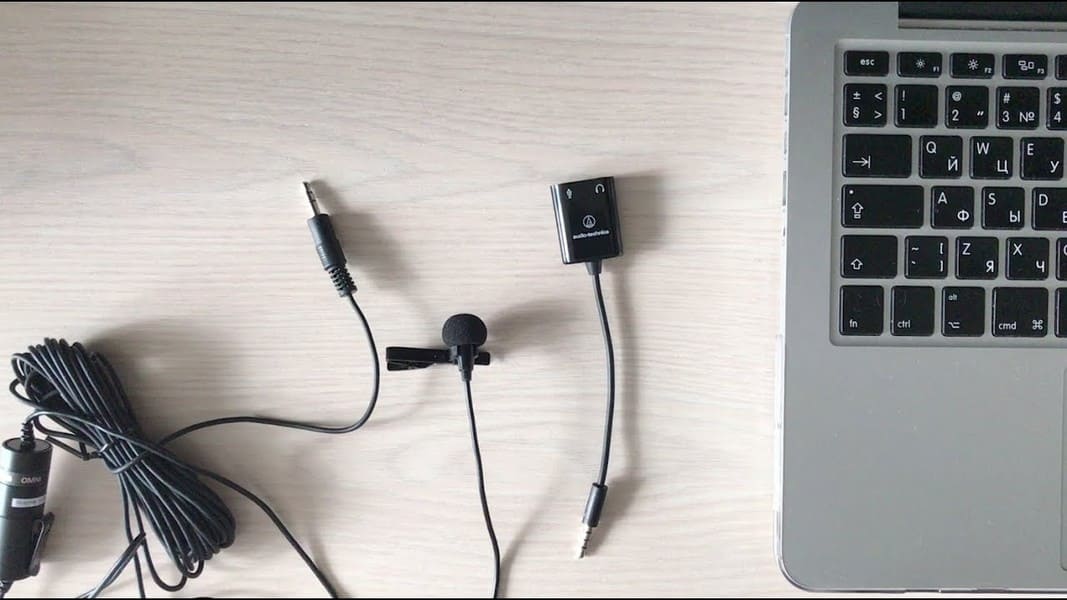
Connecting a microphone through an adapter to the combo port
Some laptops and computers are equipped with a headset port - a single one for speakers, microphones and headphones. The difference from the standard one is in a partial change in the pinout of the contacts.
How do I connect a microphone to a Windows 10 and earlier computer? For recording equipment to work with such a connector, you need to buy and connect a splitter adapter to it. Experts advise, in the case of a combined port, to mark auto-detection of recording devices in the audio card settings before pairing with the headset.
How do I connect two microphones to my computer? You need a splitter with two connectors.
Connecting a microphone via an external sound card
In a situation where the audio jack on the system unit is broken or the built-in audio card stops working, you can try to connect a microphone via an external one. If you wish, you can even connect several such devices - the main thing is that there are free PCI ports.
Read also: The best headphone manufacturers

Connecting wireless karaoke microphones with decoder-transmitters
Such a device consists of two parts - the actual microphone with a battery, a signal transceiver and a decoder-transmitter. How to connect a microphone to Windows 7 and above computer? Here, the bundle goes like this:
- Connect decoder to 3.5mm audio jack or USB port. You already know how to connect a microphone to a computer via USB.
- Install the drivers.
- Turn on your microphone.
- Check that there is a connection.
- Start checking the sound recording.
How do I connect a microphone to my laptop?
Many modern models of laptops and netbooks already have their own sound recording devices of very good quality, which are used for Skype conversations or voice commands. But this does not interfere in any way with connecting studio or karaoke devices to the beech. Let's figure out how to connect a microphone through a laptop.
Read also: How do I set up the microphone on my headphones?
Connecting a microphone via the audio jack
How do I connect a microphone to a Windows laptop? Linking devices via the audio jack is divided into two ways:
- Standard... Almost all laptops and netbooks are equipped with a 3.5mm audio input. It is marked with either pink or a microphone icon. This connector is adjacent to the audio output for headphones. How to connect a microphone to a Windows 10 laptop? All that remains is to connect the wired microphone to the port, proceed with the installation of the necessary drivers and configuration.
- Non-standard... How to connect microphone to karaoke laptop? Owners of old models of karaoke headsets, created for DVD players, face a problem. In this situation, the device plug is 6.5 mm, and the port on the laptop is 3.5 mm. The way out of the situation is to buy a special adapter, adapter, splitter. A headset is connected to it from one end, and the other end is connected to a USB port on the laptop.
How do I connect two microphones to my laptop? You will need a splitter adapter with two audio outputs.
Connecting a microphone to a laptop via USB
There are not many microphones on the market that connect to the motherboard via USB. But this is the most convenient way of wiring.Here's how to connect an external microphone to your laptop:
- Connect the device connector to the corresponding port on the laptop.
- Turn on your microphone.
- Start checking and tuning on your laptop.
Setting up a microphone on a laptop via Bluetooth
Many are also interested in how to connect a bluetooth microphone to a laptop. Such a bundle is most convenient for a karaoke headset: there is no need to be afraid to leave the laptop, to get tangled in the wires. Almost all laptops are equipped with Bluetooth modules, but before buying a wireless headset, still make sure that the beech supports such a connection. How do I connect a wireless microphone to my laptop? Use the instructions for your computer - they are identical.

How to connect a phone microphone to a computer?
For sound recording, you can also use the microphone on your smartphone, having previously installed the free WO Mic software on both devices:
- Via USB... Connect the gadget to your computer using a cable. Launch the WO Mic app on your device. Then open the WO Mic program on your computer. In the Select transport window, click on USB and confirm with OK. As soon as Connected appears, go to recording.
- Via bluetooth... Make sure the corresponding module is on the computer. Repeat the same steps as for USB, only selecting Bluetooth.
Read also: Rating of the best portable speakers






Sometimes the connected headset does not work or the plugs do not line up with the connectors on the computer. To connect headphones with a microphone to a computer, there are two plugs on the headset and the same number of connectors on the system unit. The color separation of the audio input and audio plug is green, and shades of pink are used to indicate the microphone. After connecting the cables to the corresponding inputs, the headset often starts working automatically.